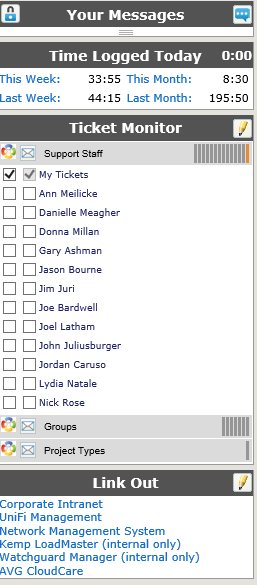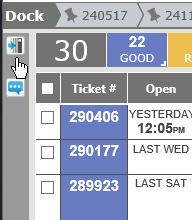Left Column Tools |
|
|
Open Left Column
Collapsed Left Column
|
On the top left, the lock icon will lock or unlock the left column area. If it is unlocked, the column will collapse. Hover your mouse over the bar, and the nave will expand. Remove your mouse, it will collapse again.
NOTE: If both the left column and either option for the right column are unlocked, the entire home page will show just tickets. Your MessagesAllows for the ability to communicate and share information within the Revelation system outside of tickets or projects. Post and view messages internally which relate to ongoing support issues. Post a new message by clicking on the blue + on the right of the Your Feed bar. The messages will show the person's Profile Image as part of the message.
Time Logged TodayLists your time for Today, This Week, Last Week, This Month and Last Month. Each will link to a report of your time for that period sorted by Client, Project and Ticket.
Ticket MonitorAllows you to overlay group or individual user tickets on your home page, so no ticket goes unresolved in someone's absence. However, if you are not associated with any groups, or choose not to monitor any group or individual tickets, this feature will not appear on your home page.
Configuration is done in your User Information page. Click on the pencil icon to select more groups or users to monitor. To view their tickets, check off their name and click on refresh icon. To return to just your tickets, uncheck the other names, recheck My Tickets and click on the refresh icon.
The Ticket Monitor is split into several groups – Support Staff, Groups and Teams. (This may vary depending on how your Administrator has set up Revelation.) Each group has a header bar, showing how many users/groups you have selected to monitor, and how many you are currently monitoring on your home page.
If you change your view (from Support Staff to Group or Project Types), Revelation helpdesk remembers the last view you had open.
Note: The Monitor functionality has two selections - one for viewing tickets on the Home Page and a second for getting on the distribution list of the selected User (envelope icon).
Link OutLink out provides quick links to various Internet sites. Sites may be hard-coded into the system in the Staff Settings section under System Configuration in the Admin section. The maximum allowed by Revelation is five (5) links. If five defaults are set, staff will not be able to change those links. However, if available, by clicking on the pencil icon, you will be able to add sites you frequently use.
To add a link: click on the pencil icon, type in the URL and display name and click on save when done. |